Welcome to UcanNest Knowledge Base
-
Features
-
Interface
-
File Operation
-
Design Central
-
Basic Settings
-
Viewing Tools
-
Drawing
-
Parametric
-
Graph Editing
-
Graph Transform
-
Object Operation
-
Image Processing
-
Text Editing
-
Node Editing
-
Nesting
-
Path
-
case
Category
Print
Pan View
The whole Page can be moved so that you can view different parts of the drawing.Command:
Menu【View > Pan View】 View Bar Shortcut: F10
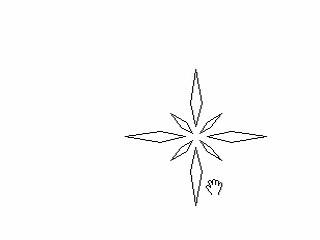
Steps:
1.ClickMenu【View > Pan View】.
2.The cursor changes into.
3.Move the mouse with left button pressed to move the page.
Notes:Holding “Ctrl” key , move the mouse wheel, move vertically the view. holding “Shift” key, move the mouse wheel, move horizontally.
