-
Features
-
Interface
-
File Operation
-
Design Central
-
Basic Settings
-
Viewing Tools
-
Drawing
-
Parametric
-
Graph Editing
-
Graph Transform
-
Object Operation
-
Image Processing
-
Text Editing
-
Node Editing
-
Nesting
-
Path
-
case
Select Object With Mouse
Select an object by clicking the left button

Steps:
1. Move the cursor onto an object.
2. Click the left button to select the object.
Notes:Hold down the Shift key, you can select multiple objects. To deselect an object, click on the object again.
Or press Tab key,select the object according to the creation time.
Select objects with a line
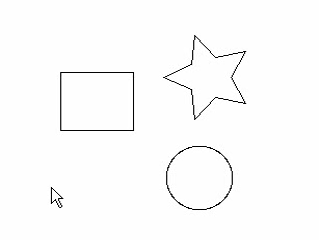
Steps:
1. Press the Ctrl key.
2. Press and hold the left mouse button and move the mouse.
3. Objects which intersect with the line can be selected.
Select objects with a rectangle
Method 1
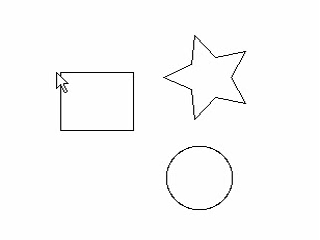
Steps:
1 Press the left button and move the cursor from left to right.
2 Objects that are fully included in the blue rectangle can be selected.
Method 2
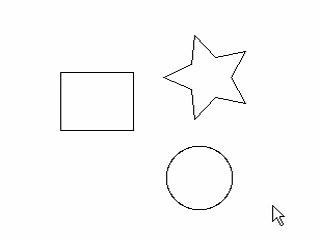
Steps:
1. Press the left mouse button and move the cursor from right to left.
2. Objects that intersect with the rectangle can be selected.
Chaining Selection
Press the “ctrl”Key and click any part by the left button of the mouse.
