Tip: Start typing in the input box for immediate search results.
-
Features
-
Interface
-
File Operation
-
Design Central
-
Basic Settings
-
Viewing Tools
-
Drawing
-
Parametric
-
Graph Editing
-
Graph Transform
-
Object Operation
-
Image Processing
-
Text Editing
-
Node Editing
-
Nesting
-
Path
-
case
-
Basic Settings
- Articles coming soon
Cut in(out)
To ensure completeness of contours and separation of parts after cutting, an extended line known as “cut out ” is normally cut at end of contours.
Line or Arc can be added as Cut in(out)
Command:
Menu【Nesting > Cut in(out)】
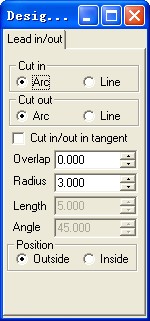
Steps:
1. Select the drawing.
2. Click Menu【Nesting > Cut in(out)】.
3. Set the parameters.
4. Moving the mouse to the position of cutting in/out , click left button, the “cut in(out)” is added
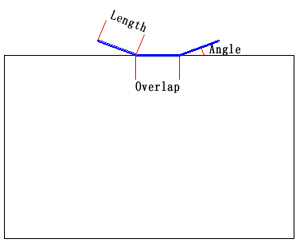
Line
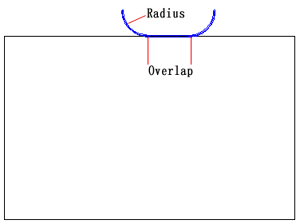
Notes:
1. with intelligent snap function, you can snap the feature point. Add the cut in\out in the feature point.
2 the angle of cut in\ out is ranged from 0—90 degree
