Tip: Start typing in the input box for immediate search results.
-
Features
-
Interface
-
File Operation
-
Design Central
-
Basic Settings
-
Viewing Tools
-
Drawing
-
Parametric
-
Graph Editing
-
Graph Transform
-
Object Operation
-
Image Processing
-
Text Editing
-
Node Editing
-
Nesting
-
Path
-
case
-
Basic Settings
- Articles coming soon
Break-Out
In situation such as the cutting of a long rectangular piece, large distortion or even a trapezoid can be resulted from a single complete cut of the contour. To prevent this problem, a single or multiple section of the path will be left uncut. Creating the link(s) to hold part in position for cutting.
Command:
Menu【Nesting > Break out】
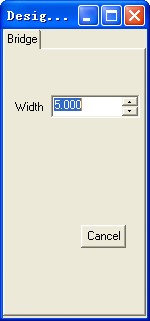
Steps:
1. Select the drawing or fonts.
2. Click Menu【Nesting > Breakout】.
3. Set the space and width.
4. Select Cut in and Cut out, set the parameters
5. Click OK button.
Note: If we don’t want break the internal contour, just click ”don’t break inner” item.
