Tip: Start typing in the input box for immediate search results.
Image Tracing
Change image into vector graph.Command:
Menu【File >Image Processing > Image Tracing】 Standard Bar
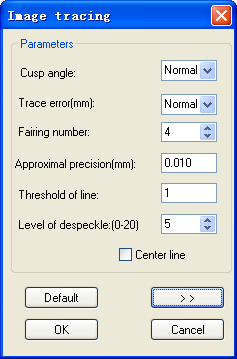
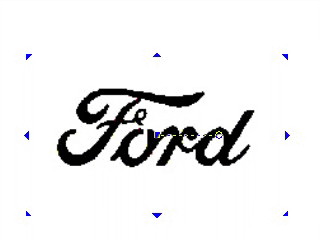
Steps:
1. Select the image.
2.Click Menu【File > Image Processing > Image Tracing】.
3. Set the parameters.
4. Click OK button.
Parameters:
Cusp angle: When tracing an image, the contour contains some cusp angles, and if we set the value at 60,then the angles above 60 degrees will be smoothed into curves, and those below 60 degrees will not be changed. Now you can simply set this value as “None”, “Less”, “Normal” ,”More”, “Most” for 5 level in pull down list;
Trace error: The smaller the value of trace error is, the more accurate the contour is, and the longer the time of calculation is. Now you can simply set this value as “None”, “Less”,“Normal” ,”More”, “Most” for 5 level in pull down list;
Fairing number: The value is bigger, the effect is better.
Approximal precision: The value is to set approximate image borders.
Threshold of line: If the bending level of the curve is less than this value, then the curve will be replaced by a line.
Level of despeckle: When importing images, there are probably unneeded spots left on the image. In order to remove these unwanted spots, we can set the level of despeckle to make the image clearer.
Center line: is to draw the center line of the contour of the graph.
Default: After changing the parameters, if you want to resume the default value, you should click on Default.
Preview: Click on to observe the result of the image tracing process.
