-
Features
-
Interface
-
File Operation
-
Design Central
-
Basic Settings
-
Viewing Tools
-
Drawing
-
Parametric
-
Graph Editing
-
Graph Transform
-
Object Operation
-
Image Processing
-
Text Editing
-
Node Editing
-
Nesting
-
Path
-
case
Move
Move with Design Central
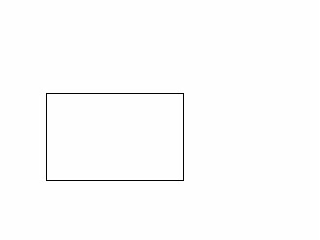
Steps:
1.Select the object.
2.Set “Move step” in the Design Central.
3.Press arrow key“↑↓← →”,you can move the selected object in up, down, left, right direction.orType the “X”, “Y” value in Design Central, for example,key in“+10”in X box,the selected object move 10mm in x direction.
Move with command
Command:
Menu【Transform > Move】 Transform Bar
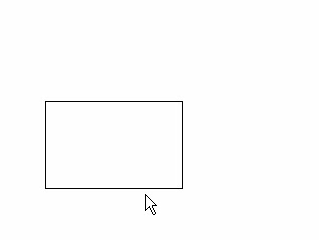
Steps:
1.Select the object.
2.Click Menu【Transform > Move】.
3.Pick the start piont of move line.
4.Pick the end piont of move line.
Move with feature point snaping
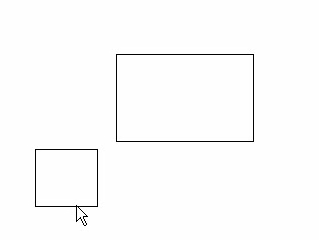
Steps:
1.Select the object.
2.Press Alt key, pick the feature point of the object.
3.Move object, pick the feature point of other object.
