-
Feature
-
Interface
-
File Operation
-
Design Central
-
Basic Setting
-
Viewing Tools
-
Object Operation
-
Drawing
-
Parametric
-
Graph Editing
-
Graph Transform
- Move
- rotate
- Transform Again
- Mirror
- Arc and Line Fit
- Envelop Distortion
- Perspective Distortion
- Push and Pull Distortion
- Twist Distortion
- Shadow Distortion
- Curve Zmap
- Interactive Nesting
- Auto Nesting
- Clone Along a Curve
- Rectangular Clone&Polar Clone
- Clone along a Line
- Clone along an Arc
- Clone along a Spiral
- Scale 2 Points
- Orient 2 lines
- 3D Move
- 3D Rotate
- 3D Scale
- 3D To XY Plane
-
Image Processing
-
Text Editing
-
Node Editing
-
Graph Toolpath
- Tool Path
- Profile Machining
- Area Clearance
- Flute Machining
- 3D Corner Engraving
- Midine Machining
- Drilling
- Insert And Inlay
- Intelligent Machining
- Prism Machining
- Embossing Machining
- Toolpath output
- Tool Management
- Toolpath Walk Simulation
- Toolpath Shaded Simulation
- Post Set
- Toolpath Regenerate
- Toolpath Stat
- Adaptive Area Clearance
- Chamfer Machining
-
Image Toolpath
-
Wireframe Toolpath
-
Toolpath Edit
-
Waveboard
-
Relief
-
Surface
-
Surface Toolpath
Rectangular Clone&Polar Clone
Rectangular Clone
Command:
Menu【Modify > Rectangular Clone】 Modification Bar
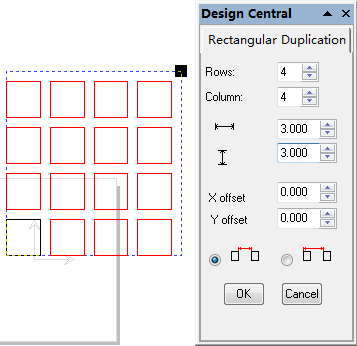

Steps:
1. Select the object.
2. Click Menu【Modify > Polar Clone】.
3. Set the Parameters.
4. Click OK button.
Parameters:
Row: the number of rows.
Col: the number of column
Row Space: the space between every two rows.
Column Space: the space between every two columns.
X Offset:offset object along x axis when duplicating.
Y Offset:offset object along y axis when duplicating.
Space of objects is gap.
Space of objects is distance.
Notes:
You can control the copies in Rectanular Array by dragging the Spacing / Copies control point at the upper right corner of the bounding box.
Drag the point to adjust the number of copies, keeping the spacing unchanged.
Hold Ctrl and drag to adjust the spacing, keeping the number of copies unchanged.
Circular Clone
Command:
Menu【Modify > Polar Clone】 Modification Bar:
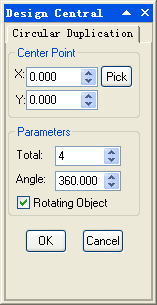
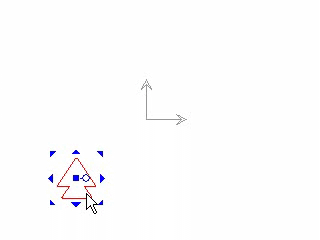
Steps:
1. Select the object.
2. Click Menu【Modify > Polar Clone】.
3. Set the Parameters.
4. Click OK button.
Parameters:
Center point: to define the position of the center point of the circle.
Total: the total number of the objects to be duplicated.
Angle: the angle formed by the first and last duplicated object on the circle.
Rotating object: to rotate the duplicated object.
You can drag the center point to adjust the Angle and the Radius in Circular Array.
