Welcome to Ucancam Knowledge Base
-
Feature
-
Interface
-
File Operation
-
Design Central
-
Basic Setting
-
Viewing Tools
-
Object Operation
-
Drawing
-
Parametric
-
Graph Editing
-
Graph Transform
- Move
- rotate
- Transform Again
- Mirror
- Arc and Line Fit
- Envelop Distortion
- Perspective Distortion
- Push and Pull Distortion
- Twist Distortion
- Shadow Distortion
- Curve Zmap
- Interactive Nesting
- Auto Nesting
- Clone Along a Curve
- Rectangular Clone&Polar Clone
- Clone along a Line
- Clone along an Arc
- Clone along a Spiral
- Scale 2 Points
- Orient 2 lines
- 3D Move
- 3D Rotate
- 3D Scale
- 3D To XY Plane
-
Image Processing
-
Text Editing
-
Node Editing
-
Graph Toolpath
- Tool Path
- Profile Machining
- Area Clearance
- Flute Machining
- 3D Corner Engraving
- Midine Machining
- Drilling
- Insert And Inlay
- Intelligent Machining
- Prism Machining
- Embossing Machining
- Toolpath output
- Tool Management
- Toolpath Walk Simulation
- Toolpath Shaded Simulation
- Post Set
- Toolpath Regenerate
- Toolpath Stat
- Adaptive Area Clearance
- Chamfer Machining
-
Image Toolpath
-
Wireframe Toolpath
-
Toolpath Edit
-
Waveboard
-
Relief
-
Surface
-
Surface Toolpath
Category
< All Theme
Print
Line
Creates a line.
Command:
Menu【Draw > Line > Line】 CurveBar Shortcut: L
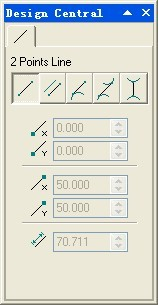
 Two Points Line
Two Points Line
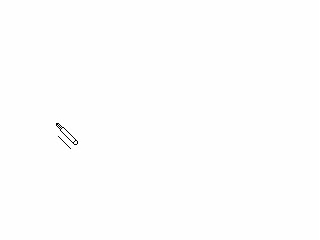
Steps:
1.Pick thestartpoint.
2.Pick theEnd point.
Note: Horizontal,vertical and 45 degree angle line can be drawn by pressing theShiftkey
 Parallel Line
Parallel Line

Steps:
1. Pick thestartpoint.
2. Pick the line.
3. Pick the end point of Parallel line.
 Start, Curve, Tangent
Start, Curve, Tangent
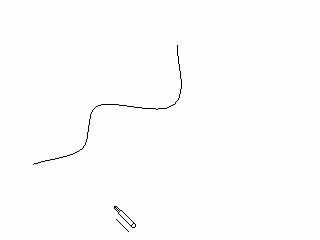
Steps:
1. Pick thestartpoint.
2. Pick the end point.
 Two Curve Tangent
Two Curve Tangent

Steps:
1. Select the first curve.
2. Select the second curve.
 Two Curve Vertical
Two Curve Vertical
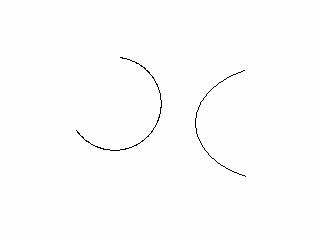
Steps:
1. Select the first curve.
2. Select the second curve.
