Tip: Start typing in the input box for immediate search results.
-
Feature
-
Interface
-
File Operation
-
Design Central
-
Basic Setting
-
Viewing Tools
-
Object Operation
-
Drawing
-
Parametric
-
Graph Editing
-
Graph Transform
- Move
- rotate
- Transform Again
- Mirror
- Arc and Line Fit
- Envelop Distortion
- Perspective Distortion
- Push and Pull Distortion
- Twist Distortion
- Shadow Distortion
- Curve Zmap
- Auto Nesting
- Interactive Nesting
- Clone Along a Curve
- Rectangular Clone&Polar Clone
- Clone along a Line
- Clone along an Arc
- Clone along a Spiral
- Scale 2 Points
- Orient 2 lines
- 3D Move
- 3D Rotate
- 3D Scale
- 3D To XY Plane
-
Image Processing
-
Text Editing
-
Node Editing
-
Graph Toolpath
- Tool Path
- Profile Machining
- Area Clearance
- Flute Machining
- 3D Corner Engraving
- Midine Machining
- Drilling
- Insert And Inlay
- Intelligent Machining
- Prism Machining
- Embossing Machining
- Toolpath output
- Tool Management
- Toolpath Walk Simulation
- Toolpath Shaded Simulation
- Post Set
- Toolpath Regenerate
- Toolpath Stat
- Chamfer Machining
- Adaptive Area Clearance
-
Image Toolpath
-
Wireframe Toolpath
-
Toolpath Edit
-
Waveboard
-
Mesh
-
Relief Sculpt
-
Surface
- Surface
- Import Surface File
- Standard Surface
- Freeform Surface
- Chamfer Surface
- Fillet Surface
- Extend Surface
- Show Effect
- To 3D Curve
- Curve Project to Surface
- Pullback
- Extract Edge
- Split at Isocurve
- Trim at Curve
- Trim at Surface
- Untrim
- To Mesh
- Edit Node of Surface
- Insert Control Point
- Vari Fillet Surfaces
- 3D-Spline
- Surface Flatten
- Mesh Wrap
-
Canvas 3D
-
Surface Toolpath
Toolpath node
Toolpath node can add, delete or move nodes of the toolpath , set the starting point of toolpath, the bridge, arc fit, and feed setting, reverse the toolpath direction.
just like the node edit of drawing. you can add the node or bridge on anywhere on toolpathwith mouse click.
Command:
Menu【Toolpath > Toolpath Edit】
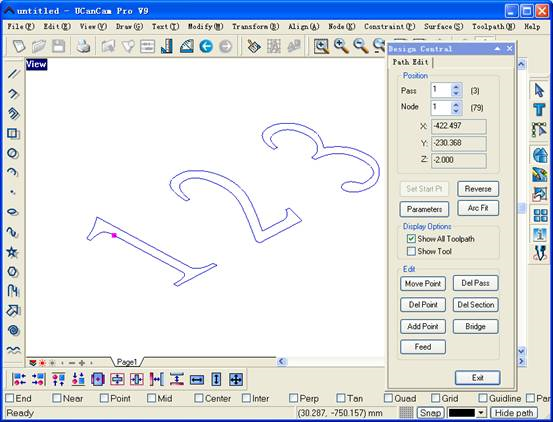
Parameters:
Pass: You can select the different parts of the toolpath by adjusting pass serial number.
Node: You can select the different nodes of the toolpath by changing node serial number.
Set start Pt: You can set any point as the starting point of the toolpath.
Reverse: To reverse the direction of the toolpath.
Arc Fit: The toolpath expressed as lines changed to arcs.
Show All Toolpath: Check it, and you can see all toolpath.
Show Tool: The tool is displayed after you check it.
Move point: You can move a node to a new position or change the shape of the toolpath by changing the coordinates of the toolpath.
Add point: You can add nodes in a certain position of the toolpath.
Del point: You can delete any node on the toolpath.
Del section: tooltool
Del Pass: To delete the current pass of path.
Bridge: To make the cut object not completed separated from the material. After finishing the job, you can manually take the finished product apart from the material.
Feed: To set the federate from the current node to next node.
