-
Feature
-
Interface
-
File Operation
-
Design Central
-
Basic Setting
-
Viewing Tools
-
Object Operation
-
Drawing
-
Parametric
-
Graph Editing
-
Graph Transform
- Move
- rotate
- Transform Again
- Mirror
- Arc and Line Fit
- Envelop Distortion
- Perspective Distortion
- Push and Pull Distortion
- Twist Distortion
- Shadow Distortion
- Curve Zmap
- Interactive Nesting
- Auto Nesting
- Clone Along a Curve
- Rectangular Clone&Polar Clone
- Clone along a Line
- Clone along an Arc
- Clone along a Spiral
- Scale 2 Points
- Orient 2 lines
- 3D Move
- 3D Rotate
- 3D Scale
- 3D To XY Plane
-
Image Processing
-
Text Editing
-
Node Editing
-
Graph Toolpath
- Tool Path
- Profile Machining
- Area Clearance
- Flute Machining
- 3D Corner Engraving
- Midine Machining
- Drilling
- Insert And Inlay
- Intelligent Machining
- Prism Machining
- Embossing Machining
- Toolpath output
- Tool Management
- Toolpath Walk Simulation
- Toolpath Shaded Simulation
- Post Set
- Toolpath Regenerate
- Toolpath Stat
- Adaptive Area Clearance
- Chamfer Machining
-
Image Toolpath
-
Wireframe Toolpath
-
Toolpath Edit
-
Waveboard
-
Relief
-
Surface
-
Surface Toolpath
Image Processing
The system provides many image processing functions such as image scanning, image tracing, image stripping, adjusting brightness, adjusting contrast, and converting into grayscale image.
Adjust brightness/ Contrast
Steps:
1.Select the image.
2.Click Menu【File > Image processing > Adjust brightness/ Contrast】.
3.Adjust image brightness/ contrast value.
4.Click OK button.
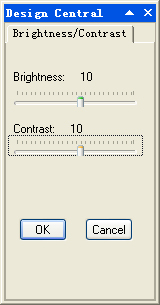
Convert into Grayscale Image
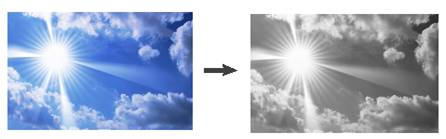
Steps:
1.Select the image.
2.Click Menu【File > Image processing > Convert into Grayscale Image】.
Despeckle
Steps:
1.Select the image.
2.Click Menu【File > Image processing > Despeckle】.
3.Select the template size.
4.Click OK button.
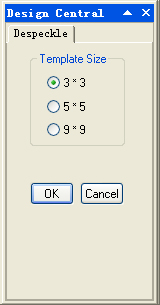
Invert
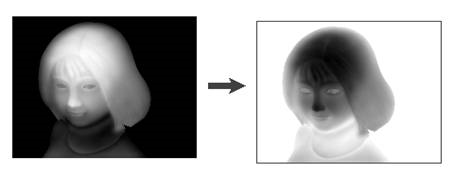
Steps:
1.Select the image.
2.Click Menu【File > Image processing > Invert】.
Relief
You can convert the image to the relief effect .
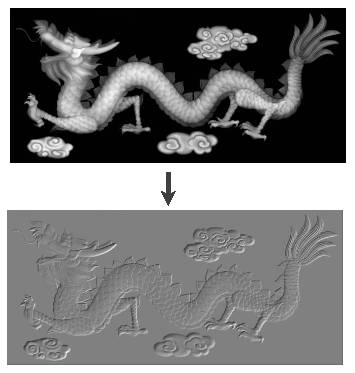
Steps:
1. Select the image.
2.Click Menu【File > Image processing > Relief】.
