Tip: Start typing in the input box for immediate search results.
Drawing
You can accurately draw shapes by entering Absolute coordinates.
There are 4 ways to enter the coordinates: Absolute coordinate, Relative coordinate, Absolute polar coordinate and Relative polar coordinate. The following example, to draw a straight line.
1. Absolute coordinate
The coordinate values are calculated with relative to a fixed point origin O, expressed as: (X, Y).
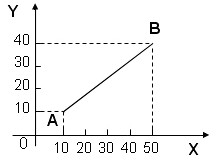
As figure: A(10,10) ,B(50,40),50 is the values of X axis coordinate, 40 is the values of Y axis coordinate. After entering the coordinates, need to pressEnterkey.
Example Demo:

Steps:
1.Click Menu【Draw > Line > Line】.
2.Pick the start point.
3.Enter the end point coordinates (150,100) by absolute coordinates , then pressEnterkey.
2. Relative coordinate
The coordinate values are calculated with relative to the previous point, expressed as: (rX, Y).
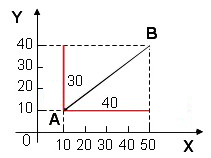
As figure: point B is the point A of relative (incremental) coordinates, B(r40,30), 40 is the values of X axis coordinate, 30 is the values of Y axis coordinate.
Example Demo:

Steps:
1.Click Menu【Draw > Line > Line】.
2.Pick the start point.
3.Enter the end point coordinates (r150,100) by relative coordinate, then pressEnterkey.
3. Absolute polar coordinate
To fix apoint,that is relative to the coordinate origin O’s displacement distance, direction and angle, expressed as: (d<α).
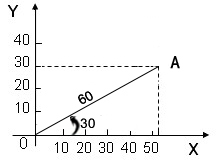
As figure: 60 is the value of distance from point A to origin O. 30 is the value of angle.
Example Demo:

Steps:
1.Click Menu【Draw > Line > Line】.
2.Pick the start point.
3.Enter the end point coordinates (100<30) by absolute polarcoordinate, then pressEnterkey.
4.Relative polar coordinate
To fix aprevious point displacement distance, direction and angle, expressed as: (rd<α).
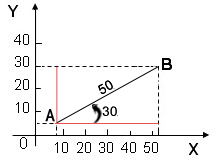
As figure: 50 is the value of distance from point B to point A. 30 is the value of angle.
Example Demon:

Steps:
1.Click Menu【Draw > Line > Line】.
2.Pick the start point.
3.Enter the end point coordinates (r100<30) by relative polar coordinate , then pressEnterkey.
