Welcome to UcanNest Knowledge Base
-
Features
-
Interface
-
File Operation
-
Design Central
-
Basic Settings
-
Viewing Tools
-
Drawing
-
Parametric
-
Graph Editing
-
Graph Transform
-
Object Operation
-
Image Processing
-
Text Editing
-
Node Editing
-
Nesting
-
Path
-
case
Category
Print
Manual Path
With mouse clicking to select the contour one by one. and there is retract function,so that we can undo the previus selection and reselect the next contour. It is widely used in common cutting.
Command:
Menu【Path > Manual Path】
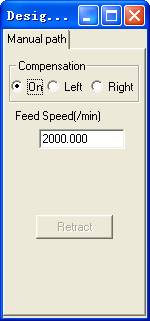
Steps:
1. Click Menu【Path > Manual Path】.
2. Set the compensation (none, left, right) and feed speed.
3. Click on the start point in the path, the red arrow is shown, the dot line means the next available direction.
4. Select the one direction until to pass all the contour.
Note: If select the error pass, click “Retract” button to return previous pass.
