-
Features
-
Interface
-
File Operation
-
Design Central
-
Basic Settings
-
Viewing Tools
-
Drawing
-
Parametric
-
Graph Editing
-
Graph Transform
-
Object Operation
-
Image Processing
-
Text Editing
-
Node Editing
-
Nesting
-
Path
-
case
Trim
Command:
Menu【Modify > Trim】 Modification Bar
To trim an object.
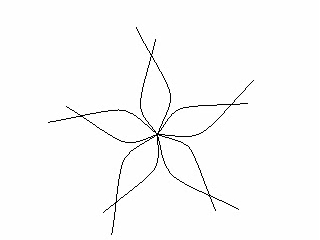
Steps:
1.Click Menu【Modify > Trim】.
2.The cursor changes into .
3.Move the scissors onto the object, the part pointed by the scissors will turn light blue.
4.Click the left button, trim off the object.
5.Click the right button, end the operation.
To extend a line
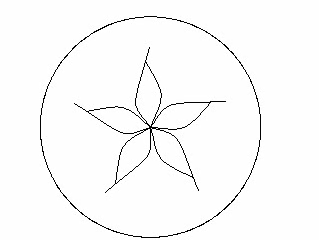
Steps:
1.ClickMenu【Modify > Trim】.
2.Place the cursor in the blank area between the line and the other object which is going to intersect with it.
3.When a broken line appears between the line and the object, click the left mouse button.
4.The line is extended and intersects with the object.
Note:If you press the Ctrl key while trimming, then the selected part where appears will be separated from the original object.
