-
Feature
-
Interface
-
File Operation
-
Design Central
-
Basic Setting
-
Viewing Tools
-
Object Operation
-
Drawing
-
Parametric
-
Graph Editing
-
Graph Transform
- Move
- rotate
- Transform Again
- Mirror
- Arc and Line Fit
- Envelop Distortion
- Perspective Distortion
- Push and Pull Distortion
- Twist Distortion
- Shadow Distortion
- Curve Zmap
- Interactive Nesting
- Auto Nesting
- Clone Along a Curve
- Rectangular Clone&Polar Clone
- Clone along a Line
- Clone along an Arc
- Clone along a Spiral
- Scale 2 Points
- Orient 2 lines
- 3D Move
- 3D Rotate
- 3D Scale
- 3D To XY Plane
-
Image Processing
-
Text Editing
-
Node Editing
-
Graph Toolpath
- Tool Path
- Profile Machining
- Area Clearance
- Flute Machining
- 3D Corner Engraving
- Midine Machining
- Drilling
- Insert And Inlay
- Intelligent Machining
- Prism Machining
- Embossing Machining
- Toolpath output
- Tool Management
- Toolpath Walk Simulation
- Toolpath Shaded Simulation
- Post Set
- Toolpath Regenerate
- Toolpath Stat
- Adaptive Area Clearance
- Chamfer Machining
-
Image Toolpath
-
Wireframe Toolpath
-
Toolpath Edit
-
Waveboard
-
Relief
-
Surface
-
Surface Toolpath
Arc and Line Fit
Arc Fit
You can change a Bezier curve, which is composed of small lengths, into a curve, which is composed of arcs. In this way, machining efficiency is greatly improved, because arcs take much less time to calculate during tool path output than Bezier.
Command:
Menu【Transform > Arc Fit】
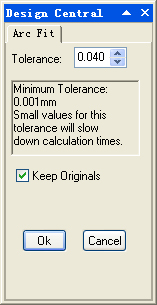
Steps:
1. Select an object.
2. Click Menu【Transform > Arc Fit】.
3. Set the parameters, and click OK button.
Parameters
Tolerance: is the precision of arc fit.
Keep Originals: to preserve the original object.
Line Fit
You can change a Bezier curve, which is composed of arc or curve, into a curve, which is composed of lines. That can be used for different needs.
Command:
Menu【Transform > Line Fit】
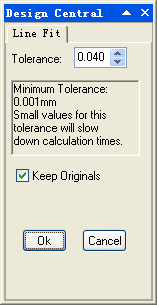
Steps:
1. Select an object.
2. Click Menu【Transform > Line Fit】.
3. Set the parameters.
4. Click OK button.
Tolerance: the precision of line fit.
Keep Originals: to preserve the original object
