-
Feature
-
Interface
-
File Operation
-
Design Central
-
Basic Setting
-
Viewing Tools
-
Object Operation
-
Drawing
-
Parametric
-
Graph Editing
-
Graph Transform
- Move
- rotate
- Transform Again
- Mirror
- Arc and Line Fit
- Envelop Distortion
- Perspective Distortion
- Push and Pull Distortion
- Twist Distortion
- Shadow Distortion
- Curve Zmap
- Interactive Nesting
- Auto Nesting
- Clone Along a Curve
- Rectangular Clone&Polar Clone
- Clone along a Line
- Clone along an Arc
- Clone along a Spiral
- Scale 2 Points
- Orient 2 lines
- 3D Move
- 3D Rotate
- 3D Scale
- 3D To XY Plane
-
Image Processing
-
Text Editing
-
Node Editing
-
Graph Toolpath
- Tool Path
- Profile Machining
- Area Clearance
- Flute Machining
- 3D Corner Engraving
- Midine Machining
- Drilling
- Insert And Inlay
- Intelligent Machining
- Prism Machining
- Embossing Machining
- Toolpath output
- Tool Management
- Toolpath Walk Simulation
- Toolpath Shaded Simulation
- Post Set
- Toolpath Regenerate
- Toolpath Stat
- Adaptive Area Clearance
- Chamfer Machining
-
Image Toolpath
-
Wireframe Toolpath
-
Toolpath Edit
-
Waveboard
-
Relief
-
Surface
-
Surface Toolpath
Clone along an Arc
To clone an object along an arc.
Command:
Menu【Modify >Clone In Dragging > Clone along an Arc】 Modification Bar
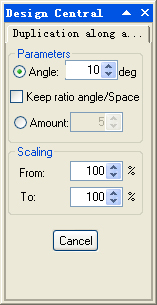
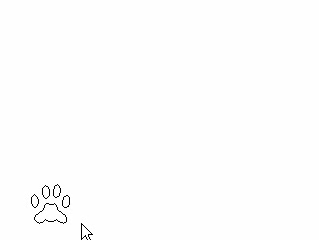
Steps:
1. Select the object.
2. Click Menu【Modify >Clone In Dragging > Clone along an Arc】.
3. Set the Parameters.
4. Pick the start point of arc
5. Pick the middle point of arc.
6. Pick the end point of arc.
Parameters
Angle: formed by every two duplicated objects close to each other.
Keep Ratio Angle: by selecting this function, the duplicated objects are positioned vertically to the arc.
Amount: the number of the duplicated objects.
Scaling: the ratio of the size of the first duplicated object and the last duplicated object to that of the original object.
