-
Feature
-
Interface
-
File Operation
-
Design Central
-
Basic Setting
-
Viewing Tools
-
Object Operation
-
Drawing
-
Parametric
-
Graph Editing
-
Graph Transform
- Move
- rotate
- Transform Again
- Mirror
- Arc and Line Fit
- Envelop Distortion
- Perspective Distortion
- Push and Pull Distortion
- Twist Distortion
- Shadow Distortion
- Curve Zmap
- Interactive Nesting
- Auto Nesting
- Clone Along a Curve
- Rectangular Clone&Polar Clone
- Clone along a Line
- Clone along an Arc
- Clone along a Spiral
- Scale 2 Points
- Orient 2 lines
- 3D Move
- 3D Rotate
- 3D Scale
- 3D To XY Plane
-
Image Processing
-
Text Editing
-
Node Editing
-
Graph Toolpath
- Tool Path
- Profile Machining
- Area Clearance
- Flute Machining
- 3D Corner Engraving
- Midine Machining
- Drilling
- Insert And Inlay
- Intelligent Machining
- Prism Machining
- Embossing Machining
- Toolpath output
- Tool Management
- Toolpath Walk Simulation
- Toolpath Shaded Simulation
- Post Set
- Toolpath Regenerate
- Toolpath Stat
- Adaptive Area Clearance
- Chamfer Machining
-
Image Toolpath
-
Wireframe Toolpath
-
Toolpath Edit
-
Waveboard
-
Relief
-
Surface
-
Surface Toolpath
System Settings
Command:
Menu 【View > System Settings】
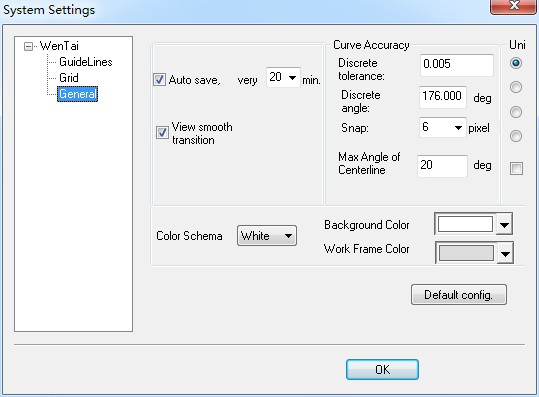
Unit
Select the unit that you need, such as Millimeter, Centimeter, Inch, Feet
Auto Save
Auto save ensures that no data will be lost accidentally. Objects are saved in a file named backup.ucc, the file is in C:\Usees\ Administrator(User name)\Appdata\Roaming\UCanCam(Win 7 and Win 8) or C:\Documents and Settings\Administrator(User name) \Application Data\UCanCam(Win XP). You can set the auto save intervals by typing in a value in Auto Save.
Curve Accuracy
The two parameters affect the machining accuracy, if curve discrete tolerance values are smaller and discrete angle larger, the machining result will be better.
Snap
Users can set the mouse snap accuracy. If the distance between the cursor and a point is less than the snap accuracy after snap function starts, the cursor changes into and the point is snapped.
Maximum Angle of Centerline
Maximum angle of centerline is the angle formed by any two adjacent centerlines. The centerlines can be formed only when the angle exceeds the defined value. This setting is useful when processing midlines.
View smooth transition
When change viewing, such as zoom window, zoom in, zoom out etc ,Ucancam would swtich view by animation.
Show Unit
If check the “Show Unit”, all the numeric edit box in all dialog would show the unit, such as “mm”, “inch” etc.
Color Schema and Backgroud Color and Work Frame Color
You can set color schema and backgroud color and work frame color, as pic: backgroud color is black, work frame color is red
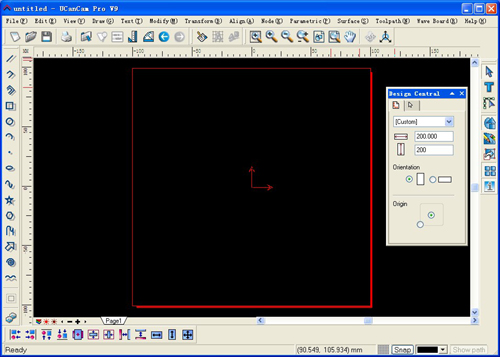
Default settings
The default parameters can be set by clicking on
